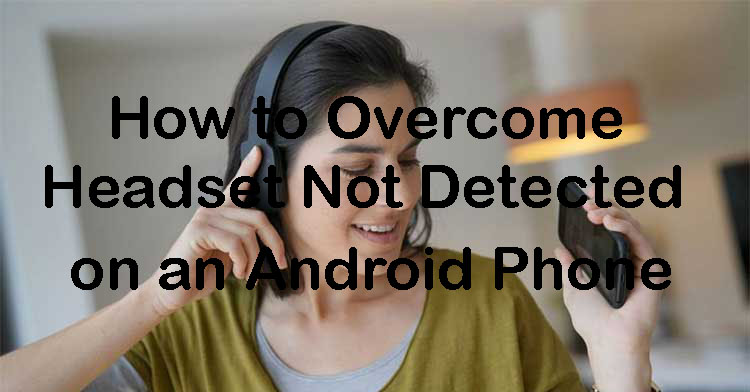How to deal with forgetting the PIN pattern or password on an Android phone is a bit of a hassle. His name is also still human, experiencing forgetting passwords in the form of PINs can occur. Surely this makes the Phone owner dizzy. Even though locking cellphones using a PIN is currently a necessity where cellphones contain a lot of important data that must be protected from prying eyes.
No need to panic when you experience it, there are several ways that can be used independently. Even someone who is still new to it will be able to open a forgotten PIN password on their own cellphone.
If you experience forgetting the pin password on your smartphone, then you can read this guide to the end. using this guide you will be given many choices before finally having to go to the service center when it fails to use all the methods that have been described.
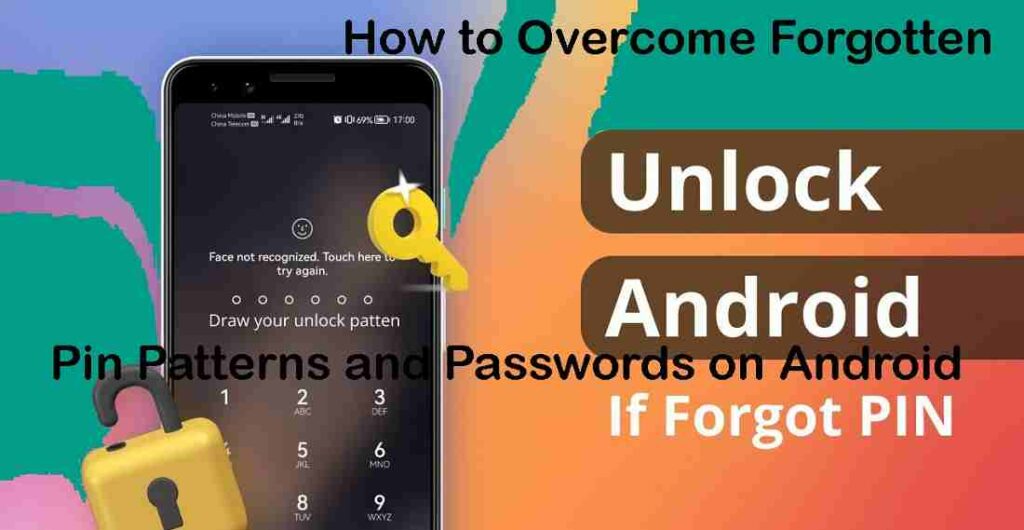
Various Ways to Open a Forgotten PIN
People who forget the pin from their smartphone can still open it while they still know the Gmail account that is connected to the smartphone the first time they will use it. Just take a look at some of the methods that allow you to accidentally open a forgotten pin.
1. Using the Android Device Manager
Android Device Manager is an application made by Google which allows managing the contents of a cellphone and detecting the location of a cellphone through another device.
Phone owners who can open the Android Device Manager via PC too. A series of steps to open a pin through the Android Device manager can be seen below.
- Open the browser available on a friend’s Android smartphone or you can use your own laptop. The point is you have to use a device other than a locked cellphone.
- Type Android Device manager in the search section of the browser and the screen will display Google’s Find My Device. Tap on the Google My Device section and you will enter the Google Find My Device view. You will be able to see if your cellphone is connected to your Gmail account.
- Select the lock menu and if the Android Device manager encounters an error it finds your device needs to be refreshed. Be sure to pause before refreshing or reloading the Android Device Manager.
- A pop up window will appear in the form of a new lock screen. In the New screen lock menu, there is some information that must be entered, such as a new password, password confirmation, recovery message (optional), phone number (optional).
- Select the icon with the words Lock to end changing the forgotten PIN.
- Try to unlock your cellphone, which should have used the new password.
Now the Android Device Manager is available in the form of an application that can be downloaded via the Play Store.
The name of the application is also the same, namely Android Device Manager, where the application was developed by Google. You can see an image from the Google Find My Device application below.
2. Use Samsung Find My Mobile
If it doesn’t work using the Android device manager from Google, then you can try using Samsung Find My mobile. The service is similar to Google’s Android Device Manager output. All the steps for using Samsung Find My mobile to open a forgotten pin include:
- Open a browser from an Phone other than the one that forgot the pin or laptop.
- Type Samsung Find My mobile in the search bar in the browser. The first option will appear on the screen with the URL findmymobile samsung.com.
- Click on the section to open Samsung Find My Mobile. Alternative links can only be used for Samsung cellphones.
- Login to sign in to your Samsung account. It should be understood that this method can only be used by people who have previously set up a Samsung account. If you haven’t done it before, then you can’t use this method.
- If you have successfully logged into your Samsung account, you can then select the button that says Lock My Screen which is located on the left.
- Then just need to enter a new pin and select the Lock button.
- Try to open the cellphone using the new password.
Read Also:
3. Opening with the Forgot Pattern Feature
The easiest way that can be used when you forget your pin is to use the forgot pattern feature, an Android cellphone equipped with this feature. The whole method can be seen below.
- Enter 5 arbitrary combinations in the form of numbers into the Phone exact pin password that forgot the pin.
- On the screen a message will appear that try again in so many times. Right below where to fill in the PIN password there is a forgotten pattern feature and tap the feature in that section.
- You will be directed to enter the Google account that is connected to the pin-locked cellphone.
- Sign in to your Google account to be able to unlock it.
- Answer the security questions in your Google account.
- When you answer successfully, Google will send you an email unlock pattern.
- Try to unlock the cellphone whose pin is forgotten by using the unlock pattern that Gmail just gave you.
4. Lockscreen Crash
The next method that can be applied to open a cellphone that has forgotten the pin, can be done by utilizing a bug in the smartphone. One of them is to make the lockscreen crash. All methods can be followed:
- Tap on there is an option with the words Emergency Call on the screen. Use the dialer interface to enter a you * up to 10 times.
- Then tap 2 times on the text entered and select copy.
- Repeat these steps by pasting until * is doubled.
- Then repeat the Paste steps until you reach the last limit of characters that can be entered.
- Need to try to go to the screen that is usually used to enter the PIN.
- Open the camera section and can pull down notifications or press the settings icon.
- Then it will ask for a password and long press on the clock to input the pin and select Paste.
- Repeat the previous process many times until the screen lock crashes and allows the user to access the entire smartphone interface.
- This method can only be done on smartphones with Android versions 5.0 and 5.1.1.
5. Use Google Assistant
Another way is to use the features of Google Assistant. But make sure the cellphone already has the unlock with feature and the voice section of the Google assistant has been activated. If these two conditions are not met, then you cannot use this method.
For those who have activated the two conditions earlier, they can unlock a smartphone that has forgotten their PIN by simply saying Ok Google. Google assistant will automatically open your smartphone.
Conclusion
If you experience forgetting your pin, you can try various ways to overcome forgetting pin patterns and passwords on Android phones. You don’t have to rush to the service center to open a cellphone that has forgotten its password or pin.
Make sure to follow all the steps carefully according to what has been described. If all the methods above have been applied and you still can’t open a cellphone that has forgotten the password, maybe you should come to an expert.