Recognize the problem of the headset not being detected on an Android cellphone before taking it to a repairman!
Get to know the causes and how to deal with the headset not being detected on an Android phone. Sometimes when using a headset, the headset is not detected. Surely you will think that it is caused by a loose headset cable. Then you try to tighten the cord and it’s not because of that.
The fact is that this is common, especially for headsets that have been used for months to listen to music. This unreadable headset problem can be solved in various ways to deal with the headset not being detected on an Android phone.
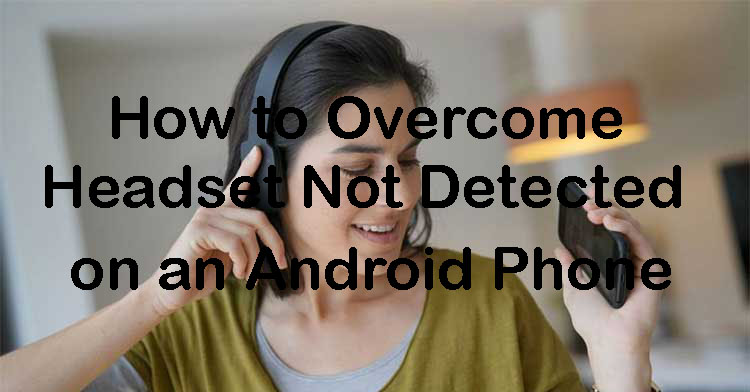
But before knowing all the ways to deal with the headset not being detected, you can understand the cause of the headset not being detected. Headsets can experience errors and there are many details as to why.
Cause Headset Not Detected on Phone
Knowing the various causes of the headset not being detected can help in solving the problem. At other times, this knowledge can also be used to prevent damage to the headset. All causes of the headset not being detected include:
1. Service Problems
A headset that is connected to a cellphone is sometimes less responsive or may experience service problems. When that happens, it’s certain that Android phones won’t be able to detect it.
2. Headset Disconnected
A headset has a cable that is prone to breaking very different from a wi-fi headset. The broken area is usually found around the connector or close to the earphones.
3. Phone Jack Port Full of Dust
You can definitely understand that the main enemy of electronics is dust. A dirty Phone jack port can make it difficult for the headset to be detected when connected to a cellphone.
You already know all the things that can make a headset difficult to read on a cellphone. Knowing the cause can make you able to deal with undetected headsets.
Read Also:
How to Overcome Undetected Headset
There are several ways that can be applied to overcome the undetected headset error. Most of the headsets that are not detected by smartphones are caused by conditions that are about to be damaged. There are many things that can cause this damage, such as a broken cable or loose solder joints.
1. Fix Bent Cables
If the headset has difficulty connecting to the cellphone, it is recommended to check first. How to check the headset include:
- Examine what is in the headset. Make sure that no part of the cable is bent and this is usually very effective in dealing with undetected headsets.
- If there is a part that has already been bent, it can provide an isolation device to change its position.
- Check the sound part of the headset while straightening the part of the cable that is still bent. You can while playing some music while fixing the cable.
- When it can’t be repaired, it’s likely that there is a broken cable and this needs to be checked yourself when you don’t want to spend money. Do the connection independently of the broken cable.
2. Check the Headset Port Section on the Phone
Headset not detected can also be caused by a problem with the headset port. The problem that often occurs with ports is that there is a lot of dirt stuck on them. This dirt greatly affects Phone ability to detect the installed headset. The steps to check the headset port are:
- Check the Phone port if there is a lot of dust stuck or other debris. If there is indeed dirt attached, it needs to be cleaned first very carefully using a cotton bud. The process of cleaning the headset port from dirt does not require liquid.
- When you have finished checking for cleanliness, try reconnecting the headset cable through the headset port.
3. Whether There Are Other Connected Devices
Sometimes the headset is difficult to detect due to a connection with another device via Bluetooth. If you want to install a headset, make sure there are no other Bluetooth-connected devices.
Sometimes a headset that is connected wirelessly, when disconnected, is sometimes still stuck in the Phone device. Steps to solve the problem:
- Check whether the headset is connected or not.
- The rest just need to restart the cellphone and reconnect to the headset.
4. Check Using the SoundsAbout App
Checking where the damage to the headset is located can use a third-party application, for example SoundsAbout.
This application allows you to adjust various settings on your cellphone, including those related to headset sound devices. Some of the steps in using this application are:
- Install the application through the Google play store.
- Open the application when the installation process is complete on the cellphone.
- Enter it into the Connectable Device menu and open the wired headset settings section.
- The rest activate the wired headset detection option.
Using the application it is possible to normalize undetected headset components. This application is very useful whenever a cellphone owner experiences a difficult headset connection to the cellphone.
5. Remove Root Access
Root access can be used on smartphones with the Android operating system. You can just take advantage of this access to make the headset detected on the cellphone again.
There are times when a headset is not detected due to a bug. The right method to solve this problem is to remove root access on the cellphone.
6. Put the Phone in the Service Department
Tried various ways to make the headset detectable by Phone again, but to no avail. When this happens, there is a possibility that a component in the cellphone or headset will be damaged. Sometimes the component damage that occurs can still be repaired by people who work in the service department.
Not all damage to components can be repaired. There could be damage to the audio port or audio IC. If damage occurs to these components, like it or not, you have to buy a new one.
If this happens in your case, in the end you also have to pay 2 costs, namely service fees and buying a new headset.
7. Reset your cellphone
Phone sometimes experiences bugs in the system, resulting in the headset not being detected. One way to fix a bug is to restart the cellphone. Some steps to restart the Phone are:
- Open your phone and open Android settings.
- Open the menu that says Backup and Reset.
- Select the Restore to Factory Settings option.
- Wait until the Phone restart process is complete.
This method of resetting your cellphone can be practiced if all other methods have been tried and have not worked.
This method also needs to be applied before deciding to put the cellphone or headset into service.
Conclusion
There are many reasons that can make the headset not detected. This can be caused by a bent or broken cable.
Severe damage can occur when the IC components are damaged. Knowing the cause of the headset not being detected on the cellphone can help in choosing the right way to deal with it.
There are many ways that can be used, so that the headset is detected on the cellphone. each of the ways to deal with a headset that is not detected is explained in full above. As for how to deal with headsets, headphones, earphones or hands-free not being detected on Android phones, this can be applied to all Android devices. Starting from Samsung Galaxy smartphones, Oppo, Vivo, Huawei, Xiaomi, Redmi, Realme, Asus Zenfone and other Android smartphones.









