The laptop stuck on the logo does interfere with the activity and performance of the IT device itself.
Usually, this problem is caused by several things, one of which is a vxxxs or maxxxe atxxxk.
Therefore, you can install an antivirus so that this kind of laptop stuck condition can be minimized.
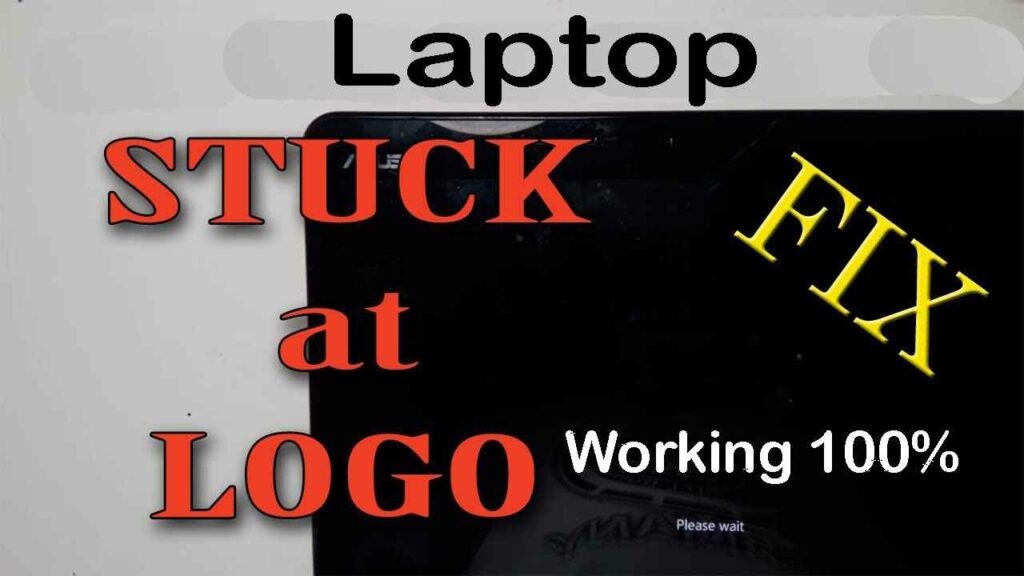
However, if this condition is currently occurring on your device, see how to deal with a laptop stuck on the logo in the following article, complete with causes and tips to prevent it!
Causes of Laptop Stuck on Logo
Every time a problem occurs on a laptop device, of course there are factors behind it. This also happens when the laptop is stuck at the logo.
To find out why the laptop is stuck at the logo, here are some of the causes:
1. Damaged Laptop Hardware
First, a laptop stuck on the logo can be related to hardware or hardware.
This is because hardware such as RAM, motherboard , and hard disk can affect the laptop boot process .
Well, if there is damage to the hardware , then the boot process will be disrupted. This is what causes the laptop to get stuck at the logo.
2. Affected by a Vxxxs or Maxxxxre
Virxxxs or maxxxe are one of the causes of various problems with IT devices, including laptops stuck on the logo.
This is because virxxs atxxk software and can affect its performance so that it is not optimal.
In the laptop stuck at the logo problem , the vxxxs usually atxxxks the boot loader which causes the boot process to be interrupted.
3. There is a problem with the Boot Loader
Every laptop is equipped with an operating system that helps run the device so that it can be used. This operating system consists of various software , one of which is the boot loader .
The boot loader itself will help the laptop in the boot or boot process, so that the device can be turned on and used.
In connection with that, if the boot loader has a problem, the laptop boot process will also be disrupted.
In line with the previous explanation, one of the causes of problems with the boot loader is a vxxxs infection.
Usually, this problem occurs after you reinstall the laptop operating system.
4. Operating System Problems
The operating system is an important part of IT devices so that they can run.
It is this operating system that controls software and hardware, so that it can carry out its functions properly.
Well, if the operating system has a problem, it will certainly have an impact on the performance of the device itself.
This is what then causes problems on the laptop, such as the boot process stuck at the logo.
How to Overcome Laptop Stuck on Logo
If you have a laptop stuck at the logo problem, you don’t need to panic and be confused about how to fix it, because there are several ways you can do it.
There are several ways to deal with a laptop stuck at the logo according to the cause, as follows:
1. Check Laptop Hardware
The first way is to check the laptop hardware , because damage to the hardware can cause the boot process to be interrupted.
The laptop hardware , such as the motherboard , hard disk , and RAM. Ensure that each piece of hardware is in normal condition and functioning properly.
To make sure the RAM and hard disk are not having problems, you can open the laptop casing and then check the position of the two pieces of hardware .
If the RAM and hard disk are properly installed, you can move on to check the laptop’s motherboard .
So, if there is damage to the motherboard, you can take it to a service center for repair.
Because, to repair a laptop motherboard , it requires special skills and equipment.
2. Use Antivirus
Considering that one of the causes of a laptop stuck at the logo is a vxxs atxxxk, you can use an antivirus program to deal with it.
In general, laptops with the latest Windows versions are equipped with antivirus programs that help protect devices from maxxxre infexxxns.
You can use the program to scan and remove detected virxxxs.
However, for laptops that are not yet equipped with an antivirus program, here’s how you can do it:
- Enter safe mode by restarting the laptop then pressing F8 repeatedly, then selecting Safe Mode with Networking
- Open a browser and download an antivirus program
- Install the downloaded antivirus program
- Open an antivirus application and perform a scan
- Remove any viruses or maxxxe found
- Restart the laptop
3. Repair the Boot Loader
The next way to deal with a laptop stuck at the logo is to repair the boot loader.
The steps you can use to repair the boot loader are as follows:
- Enter safe mode by restarting the laptop then pressing F8 repeatedly
- Select Safe Mode with Command Prompt then press enter
- Type bootrec /fixmbr then press enter
- Type bootrec /fixboot then enter
- Type bootrec /rebuildbcd then enter
- Restart the laptop
4. Repair the Operating System
As mentioned, one of the causes of a laptop stuck at the logo is a problem with the operating system.
If this problem occurs, you can fix it by using the command prompt .
Through the command prompt , the system will scan for the source of the problem and fix it immediately.
The following are steps that can be taken to repair the operating system using the command prompt :
- Restart the laptop and press F8, then enter safe mode
- Type cmd in the search field
- Open the Command Prompt application by selecting Run as Administrator
- Type sfc /scannow then click enter
- Restart the laptop
5. Reinstall Windows
The next way to deal with a laptop stuck at the logo is to reinstall Windows.
This method can be used as an alternative if some of the previous handling steps have not been able to overcome the problem that occurs.
However, before reinstalling Windows, you need to back up any important files or documents so they are not deleted.
Tips to Prevent Laptop Stuck at Logo
So, before you face the problem of a laptop stuck at the logo, it would be nice to do some prevention tips.
These tips can be done easily and can provide protection for your laptop. As for some tips to prevent the laptop stuck at the logo, namely:
1. Install Antivirus Software
The first way of prevention is to install antivirus software on your laptop. Apart from overcoming it, this method can be used to prevent the problem of the laptop being stuck at the logo.
This is because antivirus software will help protect your laptop from vxxxs or maxxxre atxxxks that can interfere with software functions .
Not only that, installing antivirus software also helps prevent the laptop from experiencing other problems due to vxxxs infxxxons.
2. Update the Laptop Operating System Periodically
The next way of prevention is to update Windows or the operating system regularly.
This operating system update is intended to maximize performance, because each update usually fixes bugs and other problems.
3. Avoid Forcing the Laptop to Turn Off
Maybe, you’ve forcibly shut down your laptop to solve the problem that occurred. Well, in the future, this method should be avoided.
Because, forcibly turning off the laptop while opening an application or loading it can damage the operating system.
4. Avoid Overclocking
Overclocking is a way to speed up and improve laptop performance. However, at the same time, this method can cause your laptop to break down quickly.
Therefore, avoid overclocking so that the laptop’s performance is maintained.
5. Keep Hard Disk Capacity Not Full
One of the causes of problems with IT devices, including laptops stuck at the logo, is the hard disk capacity that is too full.
This condition causes the data reading process to be slow and takes longer.
For that, delete files or applications that are not used so that the hard disk storage space can be more relieved.
6. Don’t Install Random Applications
The way to prevent the laptop from getting stuck at the next logo is to avoid installing random applications.
This can cause your laptop to be attxxxd by vixxxs or maxxxre. Therefore, always make sure that the application you are going to install is safe and vixxs-free.








